
TuneUp Utilities 2013 can quickly make your Windows operating system faster, easier to use, and more secure. And all operations performed on the operating system are completely safe, because all changes are monitored by TuneUp Rescue Center and can be undone at any time. All TuneUp Utilities modules can be accessed through a common interface that is divided into six categories. In addition, the main window also has three general buttons in a dark gray bar to the right at the top of the window. Pressing the first button starts the TuneUp Rescue Center module. The second button starts the TuneUp Update Wizard, which can be used to update TuneUp Utilities 2009 to the latest version over the Internet. The last button provides help and settings that you can use to customize the software package to meet your needs.
The new Start page
TuneUp Utilities 2013 welcomes you with a completely redesigned Start page, which tells you about the status of your computer. If problems or nonoptimal settings are found, you are only a mouse-click away from resolving them. The Start page also tells you when new tips for increasing computer performance are available and warns you if maintenance tasks are not being taken care of automatically. The Start page also shows you whether new automatic startup programs have been added to Windows since the last time you ran TuneUp Utilities. You can decide whether these programs that start up automatically are really necessary.
TuneUp Speed Optimizer
Which settings slow your computer down? Which unnecessary services or programs are running in the background? Is your Internet connection optimally configured? TuneUp Speed Optimizer knows the answers to all these questions. It examines your entire system for bottlenecks, superfluous background programs, and incorrect settings. Great: with just one click you can carry out most optimizations very quickly. In addition, TuneUp Speed Optimizer provides suggestions for speeding up your system.
TuneUp Shortcut Cleaner
Cleaning up your working environment is tedious: removing invalid shortcuts from the Start menu, the Desktop, and the Quick Launch bar is very time-consuming. TuneUp ShortCut Cleaner now does the work for you. It checks whether all shortcuts are valid and removes the orphaned ones with just a click of a button. At the same time, empty folders are removed from the Start menu. TuneUp ShortCut Cleaner also checks frequently used programs and cleans up the list of recently opened files.
Support for the Opera browser
After hard disk defragmentation, which we introduced in TuneUp Utilities 2009, the feature most requested by customers was support for the Opera browser. TuneUp Utilities 2010 now also includes full support for Opera. Via several special Opera settings, TuneUp System Control now allows you to change the number of Speed Dial entries, conveniently choose your default search engine, and reenable fast backward and forward navigation. Internet optimization lets you optimize Opera's performance for your Internet connection. Free up disk space lets you delete the Opera cache.
TuneUp Styler
Now you can also change the Vista logo animation which appears just before logon. You can download a whole series of great animations from the TuneUp website. Or, if you prefer, you can choose your own personal image to display while Vista starts up. With Vista, you can also add your own images to Vista's logon screen: With just a few mouse clicks you can create a truly personal logon experience.
TuneUp Uninstall Manager
Redesigned from the ground up, TuneUp Install Manager now runs much faster and has a new, even more intuitive interface so that it is even easier to uninstall unnecessary programs. Unnecessary programs often are forgotten because they were installed a long time ago and then not used. TuneUp Utilities 2009 shows you a list of programs not used for a long time so that you can target for uninstallation those applications that use valuable disk space and in certain circumstances even slow your system down.
TuneUp StartUp Manager
A smooth-running system results when there are no unnecessary autostart applications. The improved TuneUp Startup Manager organizes your programs into groups and provides clear explanations to make it easier for you to identify those programs that are not needed.New automatic startup programs are now highlighted so that you can disable unwanted entries more easily. System start tasks are now also listed in TuneUp StartUp Manager In Vista, in particular, scheduled tasks are used in place of autostart entries.
The new Start page
TuneUp Utilities 2013 welcomes you with a completely redesigned Start page, which tells you about the status of your computer. If problems or nonoptimal settings are found, you are only a mouse-click away from resolving them. The Start page also tells you when new tips for increasing computer performance are available and warns you if maintenance tasks are not being taken care of automatically. The Start page also shows you whether new automatic startup programs have been added to Windows since the last time you ran TuneUp Utilities. You can decide whether these programs that start up automatically are really necessary.
TuneUp Speed Optimizer
Which settings slow your computer down? Which unnecessary services or programs are running in the background? Is your Internet connection optimally configured? TuneUp Speed Optimizer knows the answers to all these questions. It examines your entire system for bottlenecks, superfluous background programs, and incorrect settings. Great: with just one click you can carry out most optimizations very quickly. In addition, TuneUp Speed Optimizer provides suggestions for speeding up your system.
TuneUp Shortcut Cleaner
Cleaning up your working environment is tedious: removing invalid shortcuts from the Start menu, the Desktop, and the Quick Launch bar is very time-consuming. TuneUp ShortCut Cleaner now does the work for you. It checks whether all shortcuts are valid and removes the orphaned ones with just a click of a button. At the same time, empty folders are removed from the Start menu. TuneUp ShortCut Cleaner also checks frequently used programs and cleans up the list of recently opened files.
Support for the Opera browser
After hard disk defragmentation, which we introduced in TuneUp Utilities 2009, the feature most requested by customers was support for the Opera browser. TuneUp Utilities 2010 now also includes full support for Opera. Via several special Opera settings, TuneUp System Control now allows you to change the number of Speed Dial entries, conveniently choose your default search engine, and reenable fast backward and forward navigation. Internet optimization lets you optimize Opera's performance for your Internet connection. Free up disk space lets you delete the Opera cache.
TuneUp Styler
Now you can also change the Vista logo animation which appears just before logon. You can download a whole series of great animations from the TuneUp website. Or, if you prefer, you can choose your own personal image to display while Vista starts up. With Vista, you can also add your own images to Vista's logon screen: With just a few mouse clicks you can create a truly personal logon experience.
TuneUp Uninstall Manager
Redesigned from the ground up, TuneUp Install Manager now runs much faster and has a new, even more intuitive interface so that it is even easier to uninstall unnecessary programs. Unnecessary programs often are forgotten because they were installed a long time ago and then not used. TuneUp Utilities 2009 shows you a list of programs not used for a long time so that you can target for uninstallation those applications that use valuable disk space and in certain circumstances even slow your system down.
TuneUp StartUp Manager
A smooth-running system results when there are no unnecessary autostart applications. The improved TuneUp Startup Manager organizes your programs into groups and provides clear explanations to make it easier for you to identify those programs that are not needed.New automatic startup programs are now highlighted so that you can disable unwanted entries more easily. System start tasks are now also listed in TuneUp StartUp Manager In Vista, in particular, scheduled tasks are used in place of autostart entries.
TuneUp.Utilites.2013.v13.0.2013.194.incl.patch-iOTA
http://extabit.com/file/29zioeu8qw5om
http://uploaded.net/file/6a4mpj1z
http://rapidgator.net/file/43241638

Keywords PC Tools Performance Toolkit 2.1.0.2151 Final
http://extabit.com/file/29zioeu8qw5om
http://uploaded.net/file/6a4mpj1z
http://rapidgator.net/file/43241638

PC Tools Performance Toolkit 2.1.0.2151 Final
16 Sep 2012, 19:43 !
PC Tools Performance Toolkit offers easy-to-use tools for speeding up your PC, optimizing performance, and protecting your privacy. It improves your Windows® experience regardless of your level of expertise by using advanced technology to boost speed, improve stability, monitor your system, and tune up services. Additionally, it accelerates start times, recovers lost data, and repairs hard drives to keep your computer running like new.
PC Tools Performance Toolkit Key Features
Easy steps and key technologies to boost your computer performance and protect your personal information:
* Optimize Windows® performance
* Clean the Windows registry
* Start Windows faster
* Browse the Internet with confidence
* Recover photos, music and other documents
* Maintain a healthy hard drive
In more detail, PC Tools Performance Toolkit provides the following features to enhance your computer performance:
Speed up your PC:
* Safely repairs invalid entries in your Windows registry
* Start Windows faster
* Customizable scans
* Highly detailed scan results screen
Protect Your Privacy:
* Erase Internet browsing tracks
* Bleach unused hard drive space
* Securely delete files
Protects you from mistakes:
* Backs up repairs
* Recover photos, music and other files instantly from hard drives, USB keys, and other types of portable media
Optimize Performance:
* Optimization
* Registry Compacting
* Defragmentation
* Optimize your system
* System monitors and other information
Revitalize your hard drives:
* Keep your hard drive fast and healthy
* Repair hard drive errors
PC Tools Performance Toolkit Key Features
Easy steps and key technologies to boost your computer performance and protect your personal information:
* Optimize Windows® performance
* Clean the Windows registry
* Start Windows faster
* Browse the Internet with confidence
* Recover photos, music and other documents
* Maintain a healthy hard drive
In more detail, PC Tools Performance Toolkit provides the following features to enhance your computer performance:
Speed up your PC:
* Safely repairs invalid entries in your Windows registry
* Start Windows faster
* Customizable scans
* Highly detailed scan results screen
Protect Your Privacy:
* Erase Internet browsing tracks
* Bleach unused hard drive space
* Securely delete files
Protects you from mistakes:
* Backs up repairs
* Recover photos, music and other files instantly from hard drives, USB keys, and other types of portable media
Optimize Performance:
* Optimization
* Registry Compacting
* Defragmentation
* Optimize your system
* System monitors and other information
Revitalize your hard drives:
* Keep your hard drive fast and healthy
* Repair hard drive errors
PC Tools Performance Toolkit 2.1.0.2151 Final.Incl.Keygen-Lz0
http://extabit.com/file/29zio3h7bt4bo
http://uploaded.net/file/1wuco8fk
http://rapidgator.net/file/42878363
http://extabit.com/file/29zio3h7bt4bo
http://uploaded.net/file/1wuco8fk
http://rapidgator.net/file/42878363
Windows applications / OS Support Tools → AVG PC Tuneup Pro 2013 v12.0.4000.1080
13 Sep 2012, 00:15 !
AVG PC Tuneup Pro 2013 v12.0.4000.1080
 With AVG PC TuneUp Pro 2013 your operating system, games and software again reached full capacity. With AVG PC TuneUp you can perform important tasks such services as cleaning the hard drive and registry, either automatically or manually. Disorder in the system and slow work remain in the past. AVG PC TuneUp recognizes the existence of problems in your system and offers simple solutions to address them. In addition, with AVG PC TuneUp you can completely change the appearance of your Windows system to suit personal preferences. The new interface is running AVG PC TuneUp offers a centralized development of all the functions and capabilities of adjustment. The main area of the interface running AVG PC TuneUp is divided into five categories, which are open to you fast and grouped by subject access to the most important functions of AVG PC TuneUp. Status and recommendations. In the category of state and recommendations you get an overview of the current state of your system and recommendations on how to improve. Right displays the protection status of your system. Optimization of the system. Under "System Optimization" can disable or remove unwanted programs and clean up your system and data. Freeing up disk space. In the category of "Freeing up disk space" can systematically remove unnecessary data from your system. Troubleshooting. In the category of "Troubleshooting" you will find simple solutions to potential problems. Setting up Windows. Configuring Windows category offers you many opportunities to set up your environment to suit your preferences. Three modes to optimize your PC: Saving mode. With "mode saves AVG" you can reduce your computer's power consumption by deactivating the screen, hardware components, or unnecessary features. Standard mode. Standard mode is turned on, if you do not include either "save mode", or "Mode Turbo". Thus, it is a normal mode Windows. Mode Turbo. With Turbo Mode, you can at any time to further increase the speed of your system and customize it to suit your preferences. Optimization of the system: Deactivating programs Deactivation Autorun Removing Programs, Live-configuration optimization Cleaning the registry Registry Defragmentation Removing non-working shortcuts Quick Start and shutdown Defragment the hard drive Freeing up disk space: Clean up your hard drive Find and delete large amounts of data Secure data deletion Troubleshooting: Fixing common problems Checking the hard drive for errors Recover deleted files Display and completion of ongoing processes Displays information about the system Configuring Windows: Customizing options and environment Configure separate settings for Windows  PLATFORM: Windows XP/Vista/ 7 32/64-BiT FILES : 55.7mb COMPRESS: WinRar - Added 5% Recovery Record LANGUAGE: English FIX : Crack |


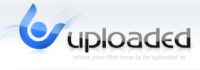
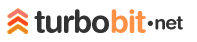

No comments:
Post a Comment